What does GitLabCalendar do?
The GitLabCalendar application creates, updates and deletes Google Calendar events on basis of due date values in
GitLab issues.
In GitLabCalendar users can assign one of their own Google Calendars to a project in GitLab. In a GitLab project you
can create issues and add a due date value to each issue.
When a due date value in a GitLab issue gets added, changed or removed, a related event in the assigned Google
Calendar gets created, changed or removed based on the due date value. The Google Calendar event has the GitLab
issue title as its name, contains the Link to the GitLab Issue int the description field and contains the Issue "due
date" as the event date.
How does GitLabCalendar work?
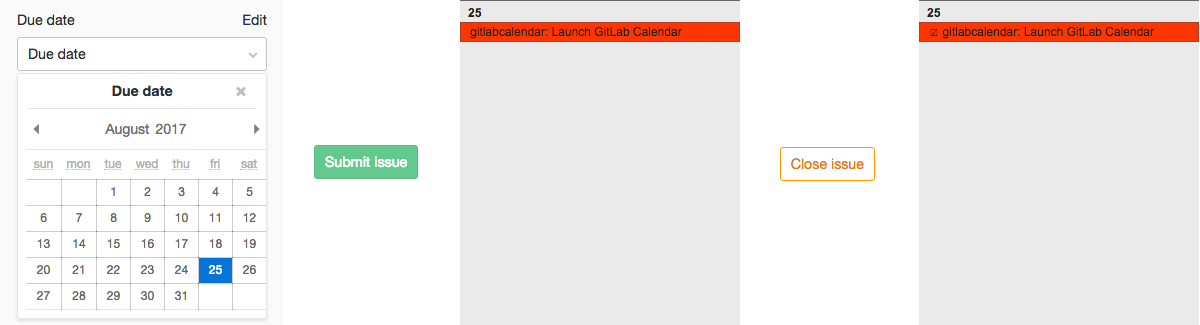
-
To grant GitLabCalendar access to your GitLab data you need to create a Personal access token at your GitLab Profile. You have to set the flag at the Scope "api Access your API"
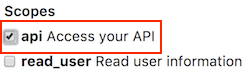
The access token is the only thing which the Gitlabcalendar stores in your account! No Issues, no Project Data or anything else.
If you want to delete the access, you simply remove the personal access token in your gitlab account.
-
To access your Google Calendar, GitLabCalendar uses OAuth 2.0 authorization to access the Google Calendar API.
If you want to delete the access, you simply remove it in the permissions section of your Google account or by deleting your GitLabCalendar account.
-
After you created an account you can connect one of your Calendars to one of your GitLab projects.
After you connected a Calendar to a GitLab Project, the GitLabCalendar service creates a webhook for issue events for the selected GitLab Project to get notified about Issue updates.
-
GitLabCalendar stores the following data:
- Gitlab personal access token
- Google OAuth token
- Gitlab Project Id when you connect a Google Calendar to it
- Google Calendar Id when you connect it to a Gitlab Project
-
Right now you need to have owner permission on the Gitlab project you want to connect to a Google Calendar.Update 24.04.2020 You need to have maintainer or owner permission on the Gitlab project you want to connect to a Google Calendar.
You can connect these projects to all your Google Calendars you have write access for.
-
Right now you need to have owner permission on the Gitlab project you want to connect to a Google Calendar.Update 24.04.2020 You need to have maintainer or owner permission on the Gitlab project you want to connect to a Google Calendar.
You can connect these projects to all your Google Calendars you have write access for.
